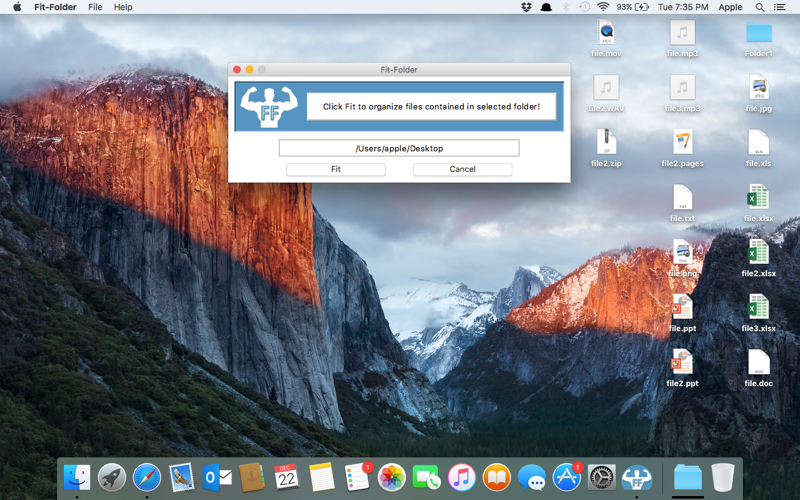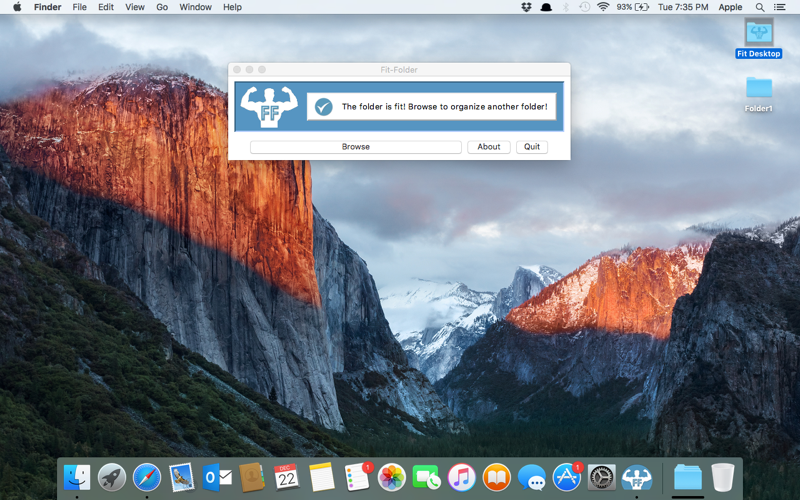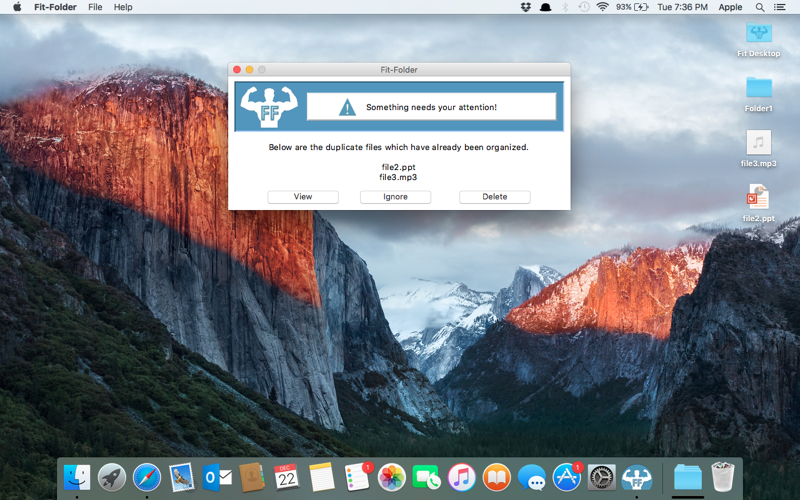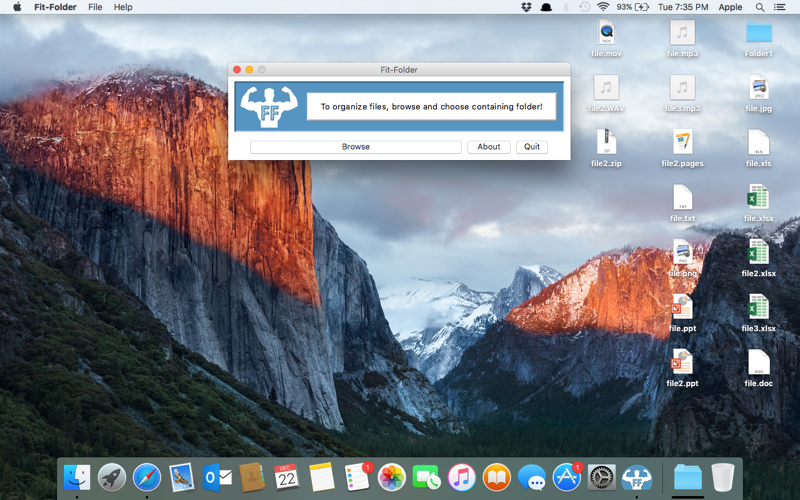
In Fit-Folder, by browsing and selecting a particular folder in your computer and clicking the Fit button, this app will move all files in the selected folder into a Fit folder. These files will be organized in respective folders according to file type.
The newly created Fit folder will reside in the originally selected folder. It can be identified easily by the Fit-Folder logo imprint. Folders within the Fit folder will be named according to the file type that they contain.
The app can be run multiple times on the same folder. In this case, it will continue adding any new files in the selected folder into the Fit folder.
In the situation where it may encouter a file with the same name and type as one already inside the Fit folder, it will compare the size of both files. This might resolve in two outcomes as described below.
1) The files are of the same name, but are of different sizes. In this case, the new file will be renamed and moved into the folder. For example, if there exists two files named file.txt, the new file will be renamed file(2).txt, and then moved into the folder.
2) The files are of the same name and same size. Here, the app will show a dialog box with the name of the duplicate file. It will provide three actions that can be taken.
-The View action will pull up the folder containing the duplicate file.
-The Delete action will move the file to trash.
-The Ignore action will leave the duplicate file in the original folder(doesnt move it to the Fit folder)